MyChart
Your electronic health record
MyChart is a secure, online patient portal that gives you access to your health information from anywhere, at any time and at no cost. It allows you to access your medical and personal health information in one record, and helps you monitor your health status to make more informed decisions about your health.
All you need is access to a computer or mobile device connected to the Internet with an up-to-date browser. You can access MyChart from Apple or Android devices if you have installed the MyChart app.
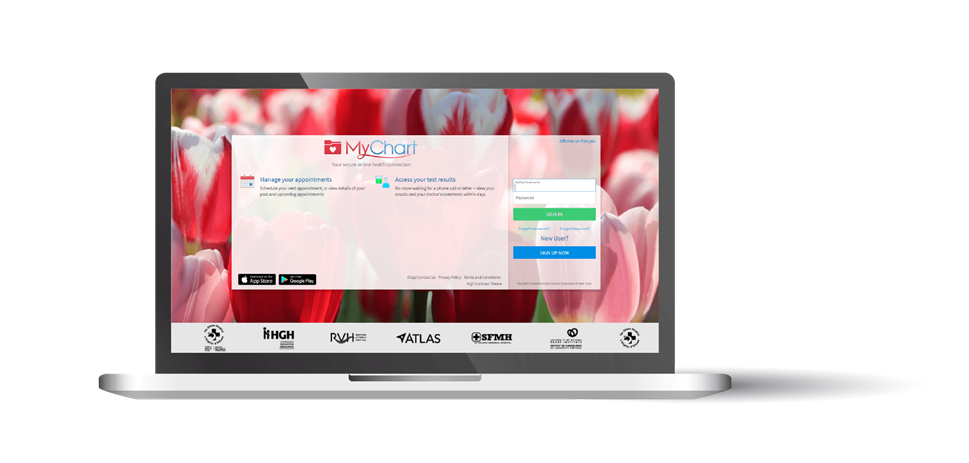
Your health information will be kept private and secure. Access to information is controlled through secure activation codes, personal usernames and passwords. Each person controls their password and the account cannot be accessed without that password.
To learn more about MyChart and how to sign up, read the MyChart FAQs or download the MyChart Quick Start Guide.
Sign up or login in to MyChart now.
What’s New for MyChart - Fall 2021
Nouveautés de MyChart - Automne 2021
Form
MyChart access
MyChart Frequently Asked Questions
General Information
What is MyChart?
MyChart is a secure, online patient portal that gives you access to your health information from anywhere, at any time and at no cost. It allows you to access your medical and personal health information in one record, and helps you monitor your health status to make more informed decisions about your health.
Who can have access to MyChart?
All patients who receive care at these health-care partners will have access to MyChart:
- The Ottawa Hospital
- Hawkesbury and District General Hospital
- Renfrew Victoria Hospital
- St. Francis Memorial Hospital (in Barry’s Bay)
- The Ottawa Hospital Academic Family Health Team
- The University of Ottawa Heart Institute
- Deep River and District Hospital
- Kemptville District Hospital
- Winchester District Memorial Hospital
Signing Up
How do I sign up?
There are a few ways to sign up for MyChart—for all of these you will need a valid email address.
- The clerk at your clinic can send you an email with an activation code when you check in for your appointment.
- Clinic staff can sign you up directly when you are in the exam room.
- You can receive a MyChart activation code on your After-Visit Summary.
- You can complete a paper form to request an activation code, after which you’ll receive an activation code by email.
- Visit the hospital’s Health Records Department.
I just received my activation code. Now what?
You will need access to a computer or mobile device connected to the Internet with an up-to-date browser.
- From the MyChart login page, epicapps.toh.ca/mychart, click ‘Sign Up Now’ in the New User section.
- Enter your activation code and other personal verification items, such as your health card number and your date of birth. Click Next.
- On the next page, choose the following:
- MyChart username. This should be something that others wouldn’t be likely to guess but easy for you to remember. It cannot be changed at any time.
- Password. This should be a unique combination of numbers and letters, using both uppercase and lowercase letters. Your password must be at least eight characters long, and must be different from your MyChart username. Choose a password that you don’t use for other websites.
- Security question. This question will be used to verify your identity if you forget your MyChart password. Choose a security question from the list and enter your answer. Your answer cannot include your MyChart password.
- On the next page, choose whether you want to receive a notification message in your personal email when there is new information available in your MyChart account. If you opt to receive email alerts, enter your email address.
Is there an app for that?
MyChart for iOS and MyChart for Android are portable versions of MyChart that you can use to manage your health information on the go! The mobile apps contain many of the same features as the MyChart website.
To install the MyChart app, go to the App Store or Google Play Store and search for “MyChart.”
What do I need to view MyChart?
You will need access to a computer or mobile device connected to the Internet with an up-to- date browser. You can access MyChart from Apple or Android devices if you have installed the MyChart app.
Your Medical Record
What do I see in MyChart?
You will see:
- A list of your health issues, allergies and medications
- Most lab and imaging results
- Upcoming and post ambulatory care appointments, along with summaries from you visits
- Visit summaries from the Emergency Department and inpatient units
How far back will my medical information go in MyChart?
MyChart will show your medical information from January 2016 forward.
How do I see my test results?
In MyChart, click on “Health” and select “Test Results.” On the “Test Results” page, click anywhere within the row to display the results for that test. Your lab results will appear within five business days from being resulted, and your imaging results will be available within seven days after the completion of the reporting on the studies. Please note that some results will not be available in MyChart
How do I see my notes in MyChart?
To view clinical notes, log on to MyChart and click on the “Health” tab and select “Appointments and Visits.” If applicable, clinical notes will be available under “After Visit Summary” or “Notes” tab.
Some of my health information on MyChart is incorrect. What should I do?
Your health-care provider reviews and updates your health information in the electronic health system during and after each visit. Ask your healthcare provider to correct any incorrect information at your next clinic visit.
Patients and proxies can add and update information about allergies and medications through MyChart. Once this information is added, your health-care provider will discuss it during your next visit.
MyChart for My Family
Can I view a family member’s health record in MyChart?
Yes, you can. This is called a proxy access.
There is a procedure in place if you would like access to a patient’s MyChart, or give someone access to your MyChart. Please ask about this feature during your next registration, or visit our Health Records Department to complete a Proxy Consent Form.
Security and Privacy
How is MyChart secure?
We take great care to ensure your health information is kept private and secure. Access to information is controlled through secure activation codes, personal usernames and passwords. Each person controls their password and the account cannot be accessed without that password.
What should I do to help keep my account secure?
Play your part in protecting your personal health information by:
- Giving accurate information when you sign up (for example, your email address, your names and your date of birth)
- Keeping all private information secure: your MyChart activation code, MRN number, username, password and the security question you chose to recover your password if needed
- Setting a strong password. Your password should be at least eight characters and include one letter and one number. Use both upper and lower case letters with numbers and symbols to make your password stronger
- Protecting your device (Computer or mobile device) with a password
- Using a password protected screen lock with a timeout on your device
- Installing up-to-date personal firewall software, anti-malware and anti-spyware protection
- Installing the latest updates to your operating system (Windows, iOS, etc.)
- Not logging into MyChart from a shared or public computer, where you cannot be sure of the device security
- Never responding to emails that ask you to change your MyChart username and password. We will never ask you to change your MyChart username or password by email.
Having an Issue?
I forgot my MyChart ID/password. What should I do?
Click the link below the login or password field for assistance. You will have to enter your username, date of birth and health card number or medical record number. The next screen will explain the process to regain access. You will be sent a code by email that you will have to enter. Once this is done, you will be logged in. If you are still having trouble logging in, you can contact the support team at the hospital where you typically receive care.
My activation code does not work. What should I do?
For your security, your activation code expires after 14 days. Also, it is no longer valid after the first time you use it.
I was suddenly logged out of MyChart. What happened?
If your keyboard remains idle for more than 15 minutes, you will automatically be logged out. This helps protect your privacy and the security of your information. Log out of your MyChart session if you ever need to leave your computer, even for a short time.
I am not getting email alerts about new information in MyChart. Why?
You only receive email alerts when new information (like lab results, messages and appointment reminders) appear in MyChart. If you are not getting alerts:
- Check your Junk Mail folder for email alerts. If you see messages there, change the settings on your email filter to allow these messages.
- Check your notification preferences in MyChart. Click on “Settings” and select “Notifications” to make sure your correct email address is entered and that you are signed up for the alerts you want to receive.